There is a frequent debate and the most asked question among gaming enthusiasts that connecting a laptop to the TV and its potential effect on FPS (Frames per Second). Gamers always seek unique ways and tactics to enhance their overall gaming experience, smoother performance and visuals.
Now, this debate raises a question in every gamer’s mind: “Does Connecting a Laptop to a TV increase FPS – Real or Myth?” In this article, we’re going to talk about this topic in-depth and discuss what measures you can take to see a significant change in your gaming performance while connecting your Laptop to your TV.
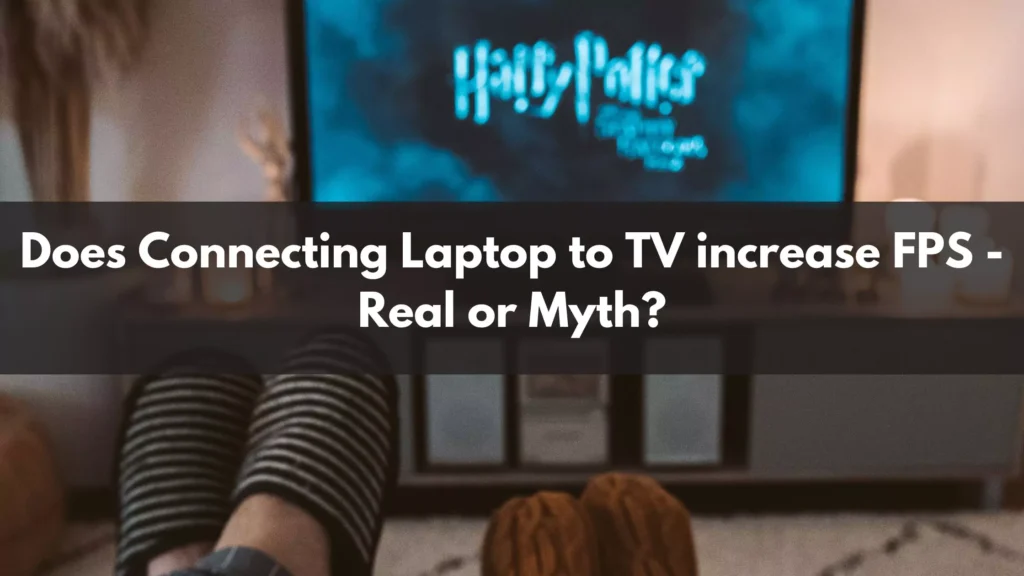
Does Connecting Laptop to TV increase FPS [Explained]
Yes, Of course, connecting a laptop to a TV can influence the FPS (Frames per Second) in gaming. Although the impact of the FPS may vary based on numerous factors, The primary consideration in the resolution difference between the screen of the laptop and TV is:
- Suppose the TV has a higher resolution than the laptop. In that case, the running games or applications on the larger display might cause the laptop to render the game or application at more higher resolution. Resulting in reduced FPS due to increased graphical demands.
- Again, If the resolution of the TV is the same or lower than the laptop screen, the impact on the FPS might be low to minimal, as the game or application may not need more graphical power to render on the TV. However, Running a game on a bigger screen could apply more load on the laptop’s hardware, leading to a marginal decrease in FPS.
So, The answer to the question, “Does Connecting Laptop to TV increase FPS?”. No. Connecting a Laptop to a TV does not increase the FPS, as we discussed above with a proper example.
Does a Monitor connected with a Laptop by HDMI affect the performance of the Laptop?
In simple words, No connecting a monitor to a laptop with HDMI does not significantly affect the performance of the laptop. The HDMI is basically used for transferring audio and video signals, and in most cases, it does not provide excess load on the laptop’s hardware.
Remember, If you’re using the monitor to mirror the screen of the laptop, The additional display might slightly increase the graphical processing demands of the laptop, resulting in the consumption of more system resources. Still, the impact of the performance is minimal to low, which is not noticeable in regular usage and productivity tasks.
Additionally, in some cases, the power consumption might increase a bit than usual when using an additional monitor. This can impact the laptop’s battery life, particularly if the laptop is not plugged into a power source.
Are there specific settings to adjust when connecting a laptop to a TV to boost FPS in games?
Yes, There are a few specific settings and methods that you can use to adjust when connecting a laptop to a TV to boost FPS in games. Here are the top five methods that you can prefer to notice good response and performance changes:
Not all the changes and adjustments in the settings and modes can give you a significant boost in FPS, and the result may vary based on the hardware, games, and settings used. It is preferred to monitor the FPS changes and system temperature while making adjustments to get the perfect balance of performance and visual quality.
Conclusion
Now you might have your answer to the question, “Does Connecting a Laptop to a TV increase fps?” What are the measures you can take to improve the performance and notice a good boost in FPS? Till then, If you’re facing any confusion or doubts related to the article or this topic, make sure you comment it down, and we’ll try to reply ASAP.
Thanks for Reading 🙂
Cheers, Sarwar
Also Read: